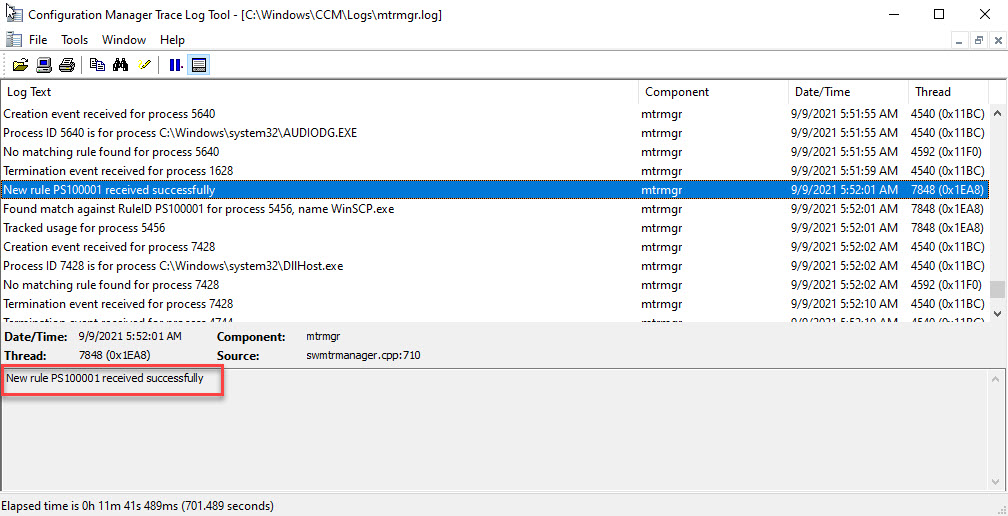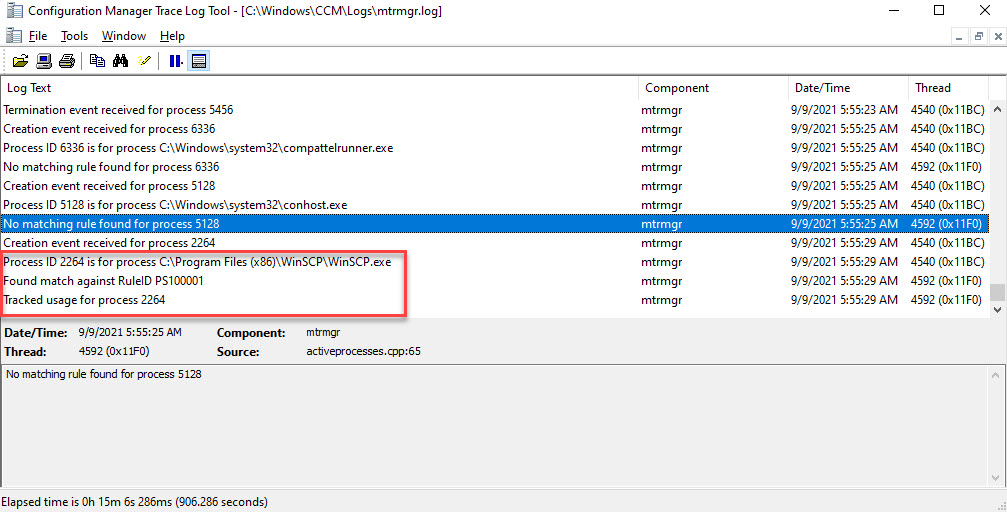Resource Explorer
Remote Control
Setting Up Maintenance Window
Power Management
Install SCCM console on a windows 10 computer
Role-Based Administration in SCCM
Software Metering
Resource Explorer
View hardware and software configuration on computers
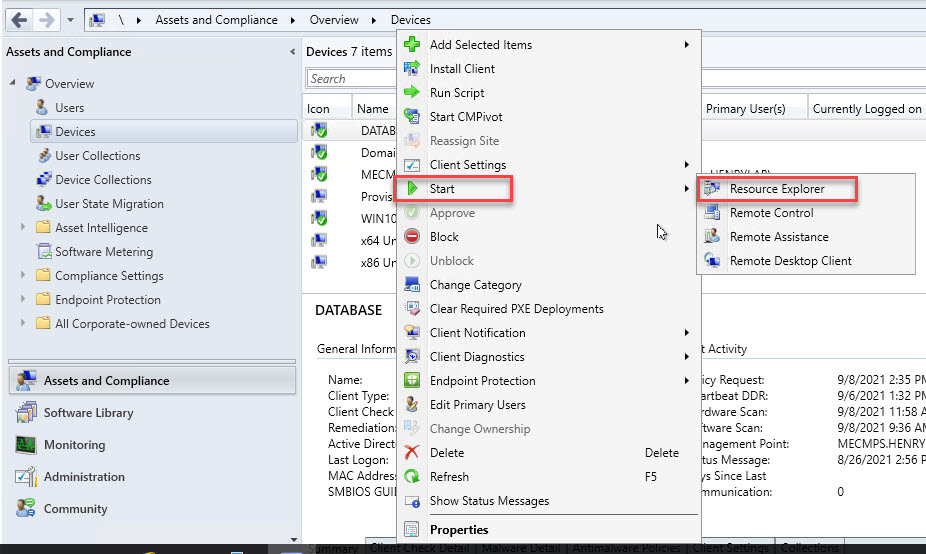
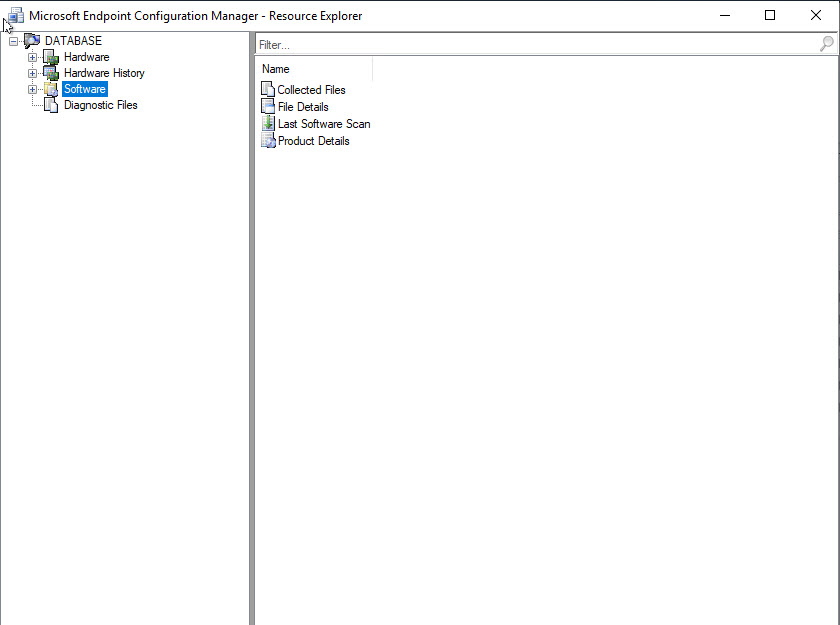
Remote Control
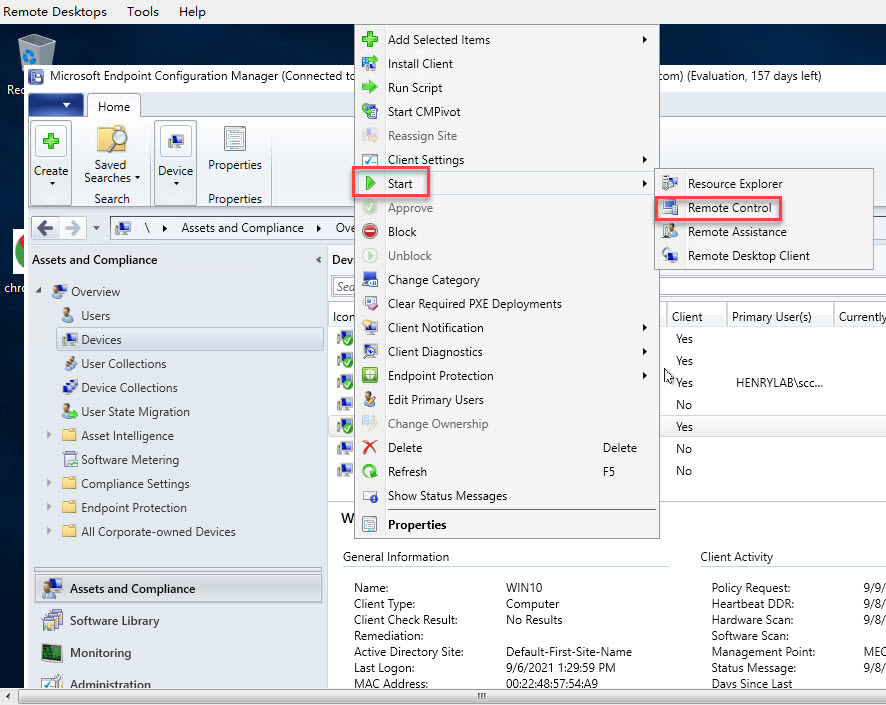
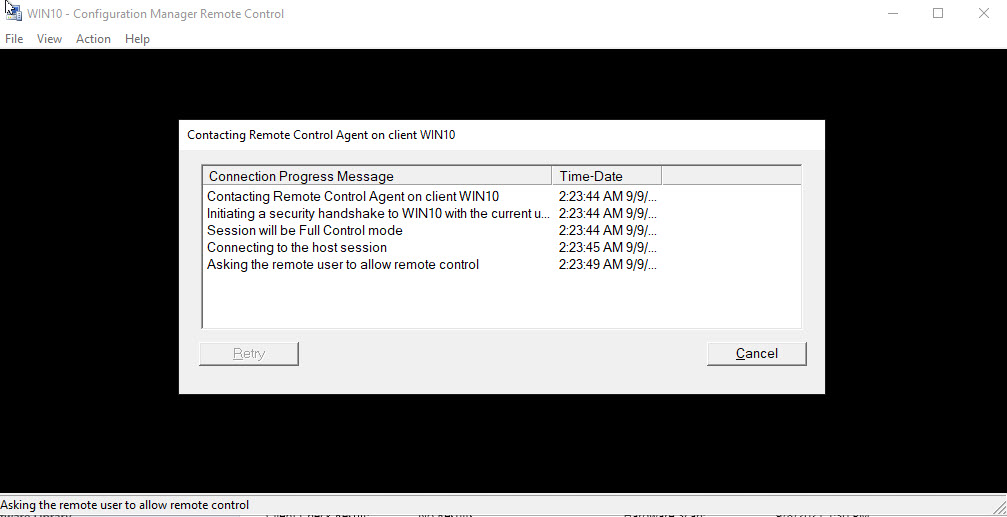
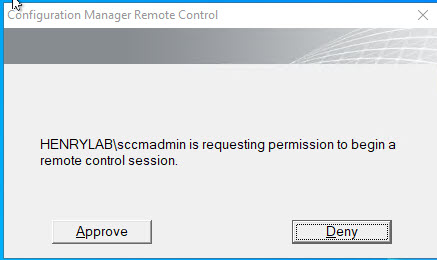
Setting Up Maintenance Window
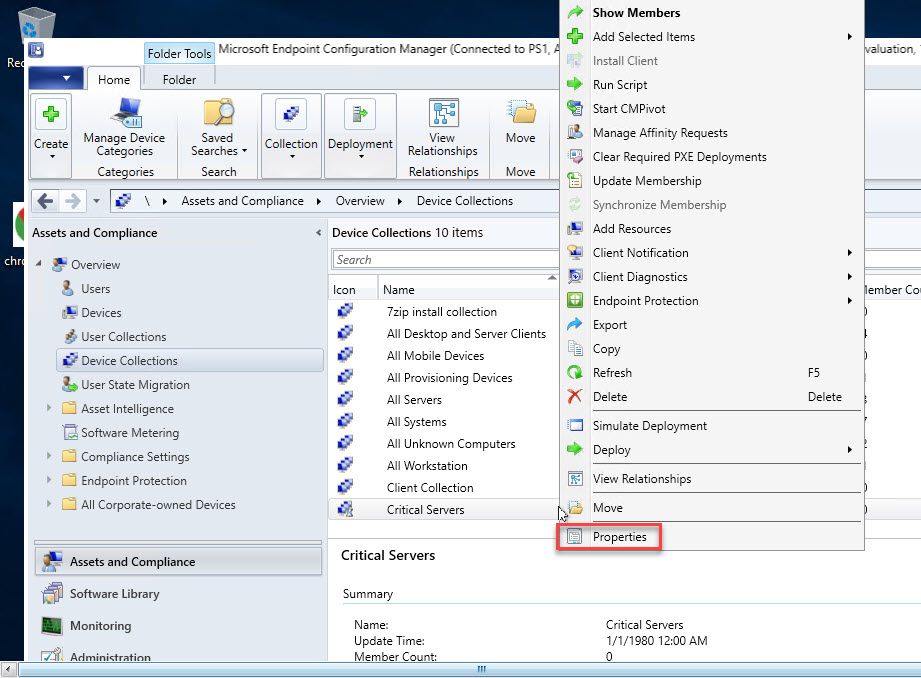
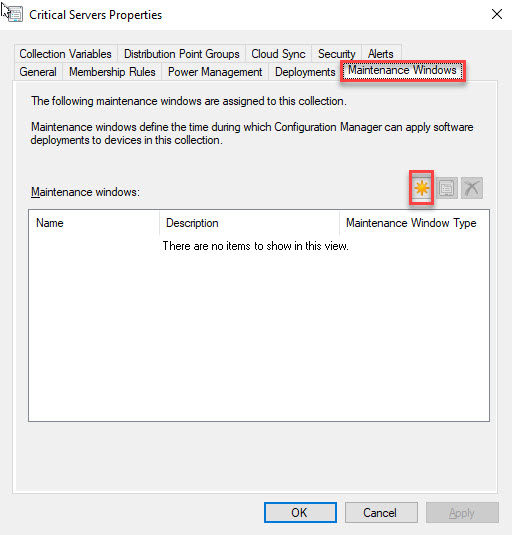
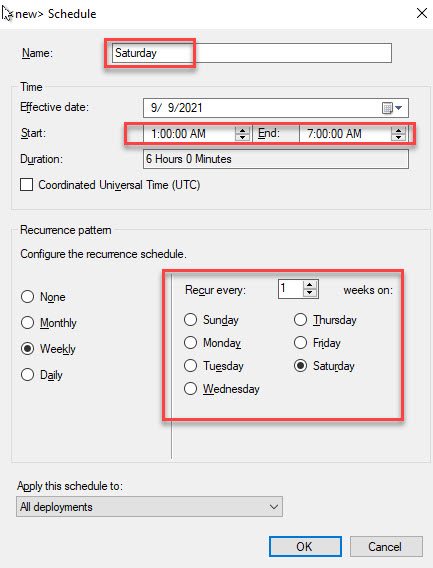
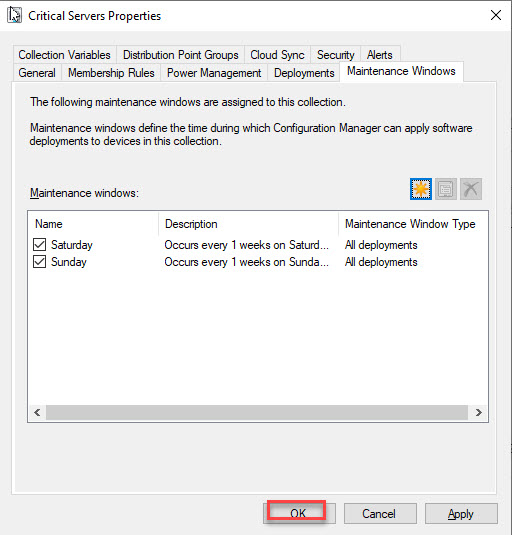
Power Management
Only works on physical computers, doesn’t work on virtual machines.
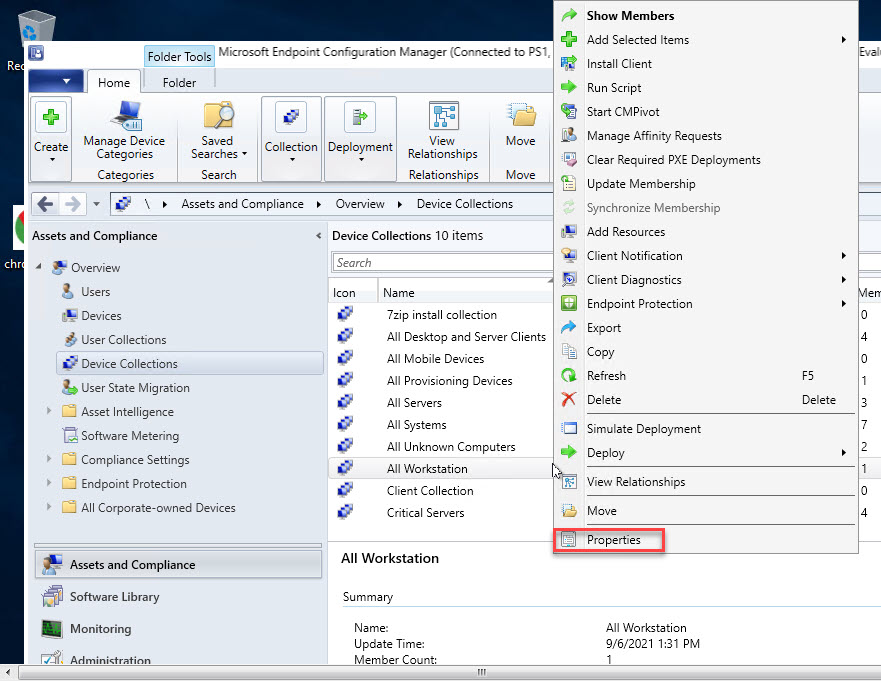
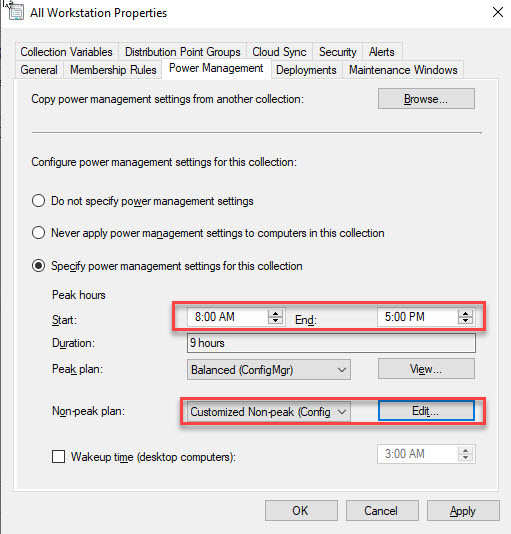
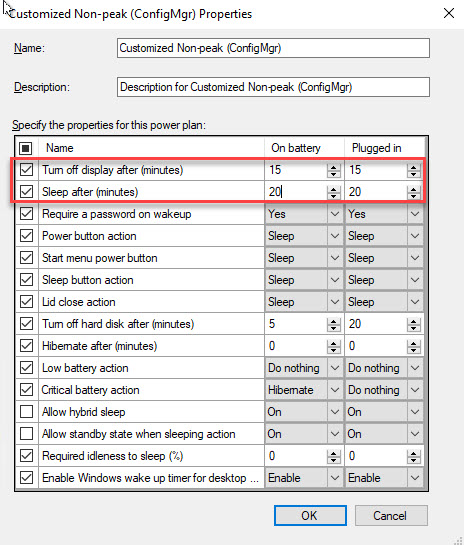
Install SCCM console on a windows 10 computer
It is not necessary that you have to log into an SCCM server to access SCCM console. You may install SCCM console on any Windows server or windows 10 computer.
Copy the folder to Windows 10:
\mecmps\c$\Program Files\Microsoft Configuration Manager\tools\ConsoleSetup
And run ConsoleSetup.exe
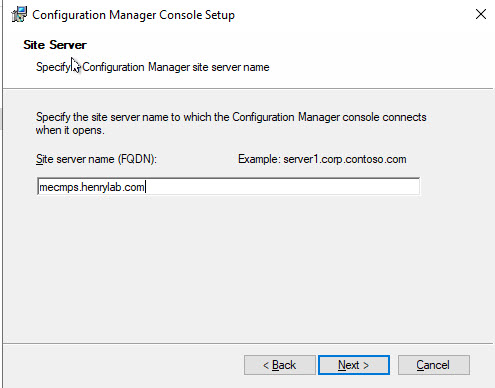
Role-Based Administration in SCCM
Suppose that somebody joins your team and he is good with application deployment, then he'll be provided with application deployment rules and he will have access to application deployment and assume he will not have access to anything else.
If somebody is good in software updates, I'll provide software update rule; if somebody is good with operating system deployment, then I'll provide operating system deployment rules.
So there are multiple roles available.
Suppose I have a colleague named Jack, responsible with software updates:
-
Create the user in AD
-
On windows 10 computer, add him in remote desktop users
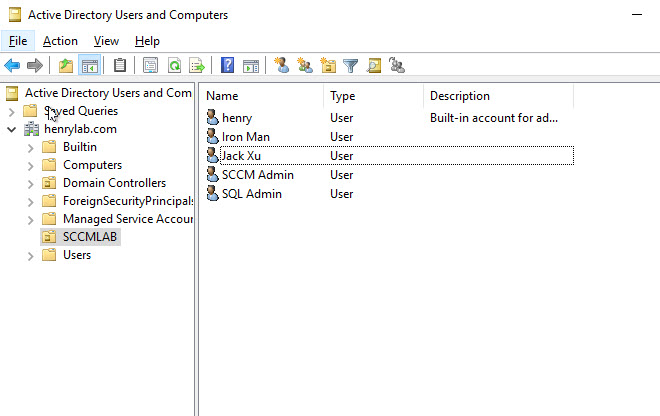
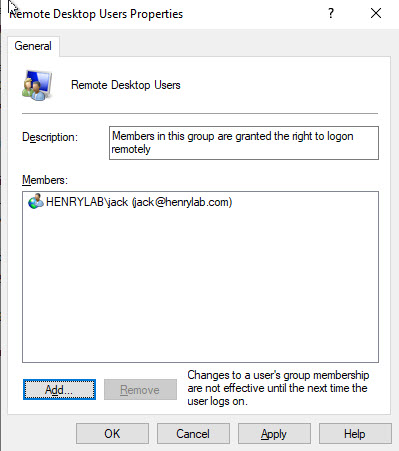
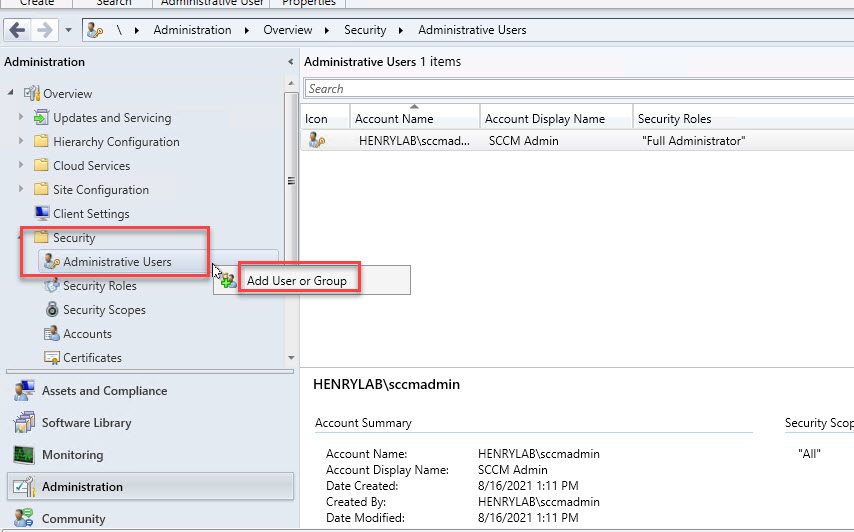

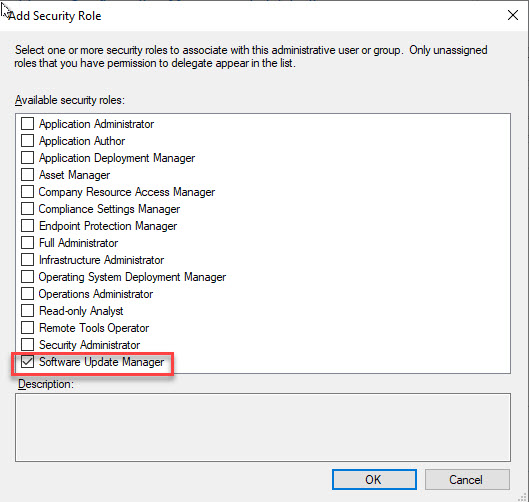
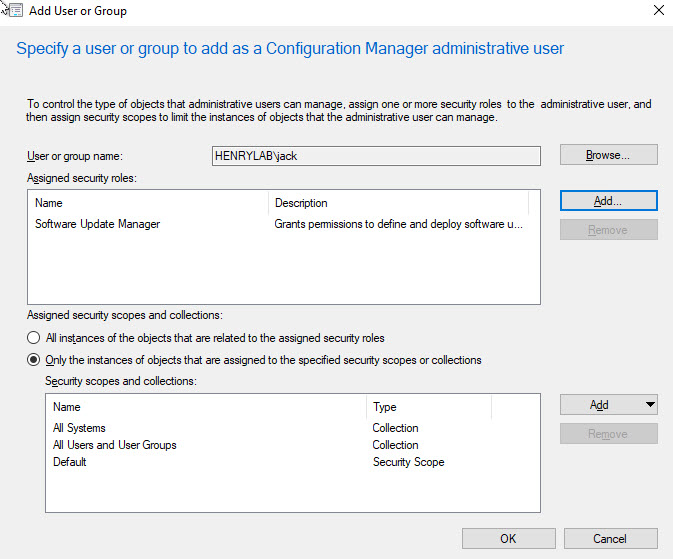
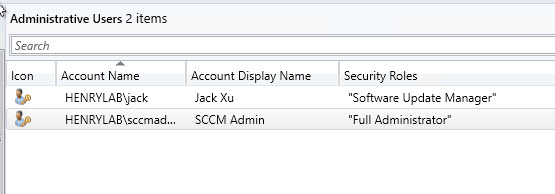
Log in with Jack's account:
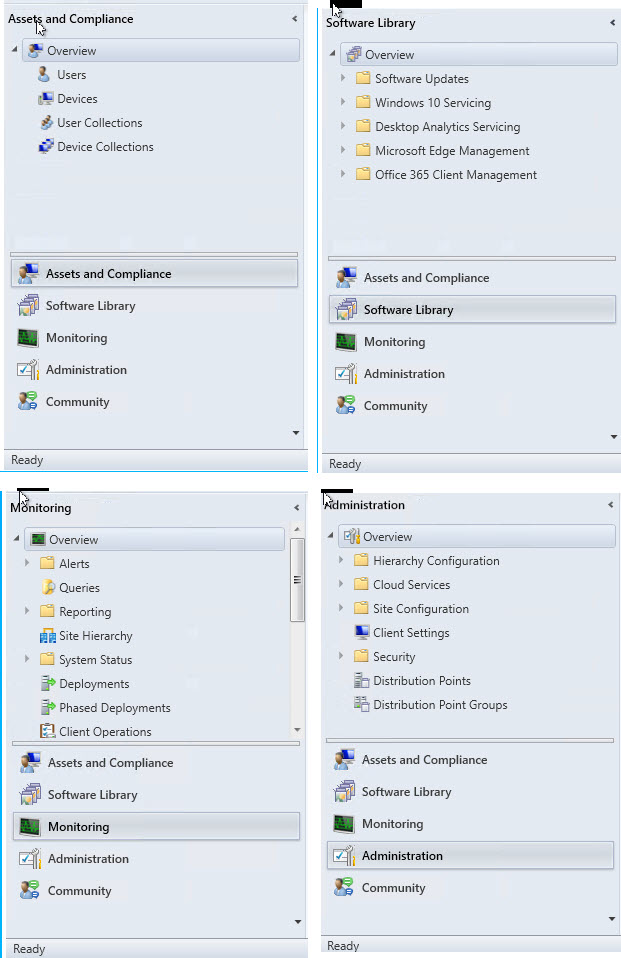
Software Metering
Basically, it is required to capture the utilization of an application, so you can create a software metering and that metering rule can be applied to all the computers.
As admin, if anyone uses a particular application, it will capture the utilization, and then you can get the report in the reporting section in SCCM. It’s often used for licensed applications.
Suppose WinSCP is a licensed software and I’d like to create software metering for it:
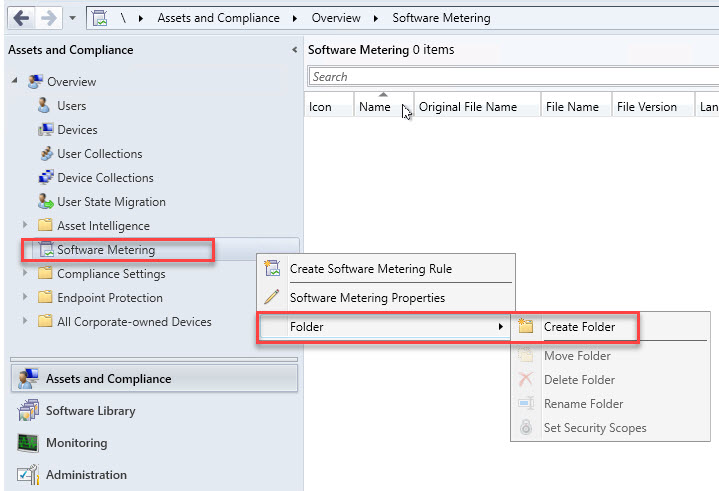
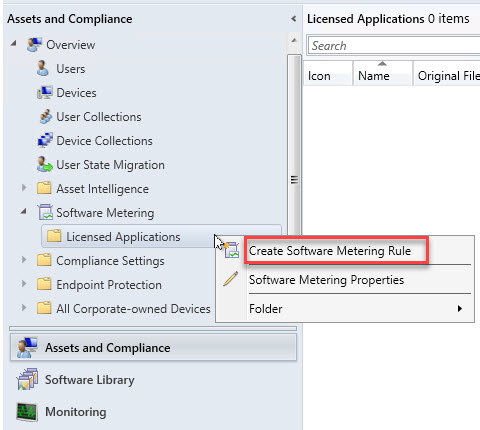
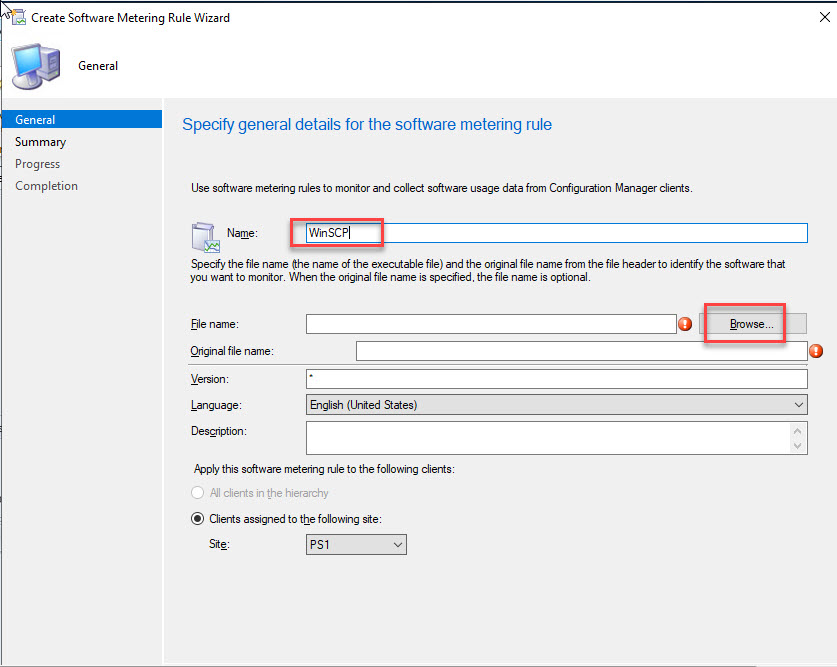
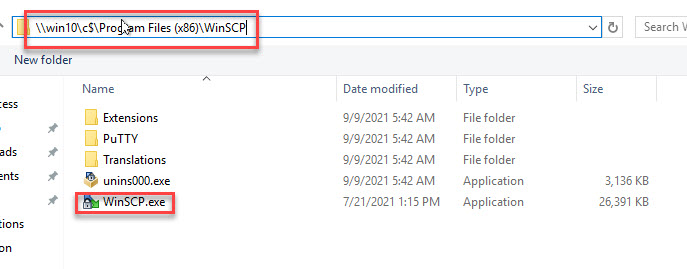
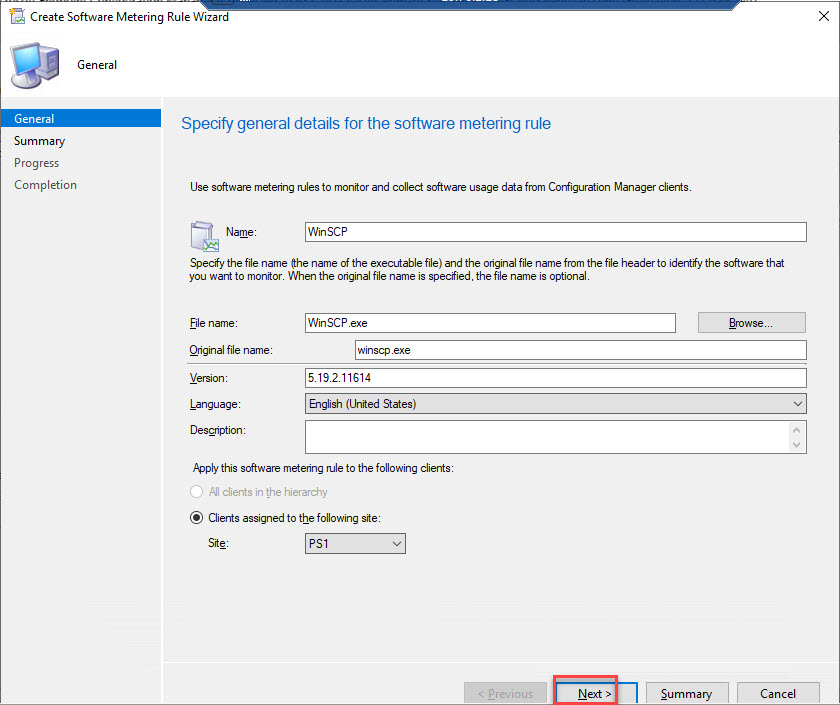
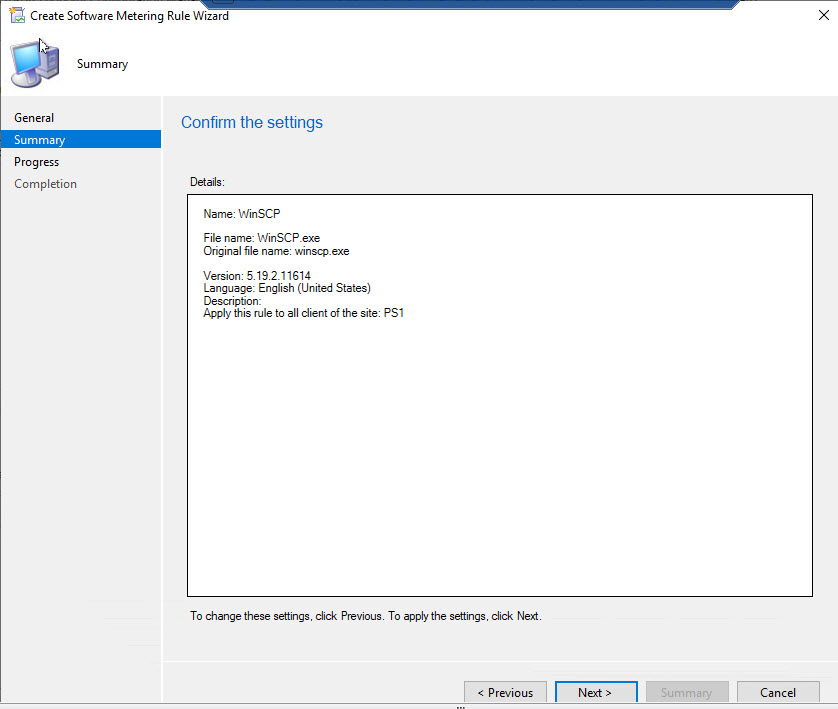
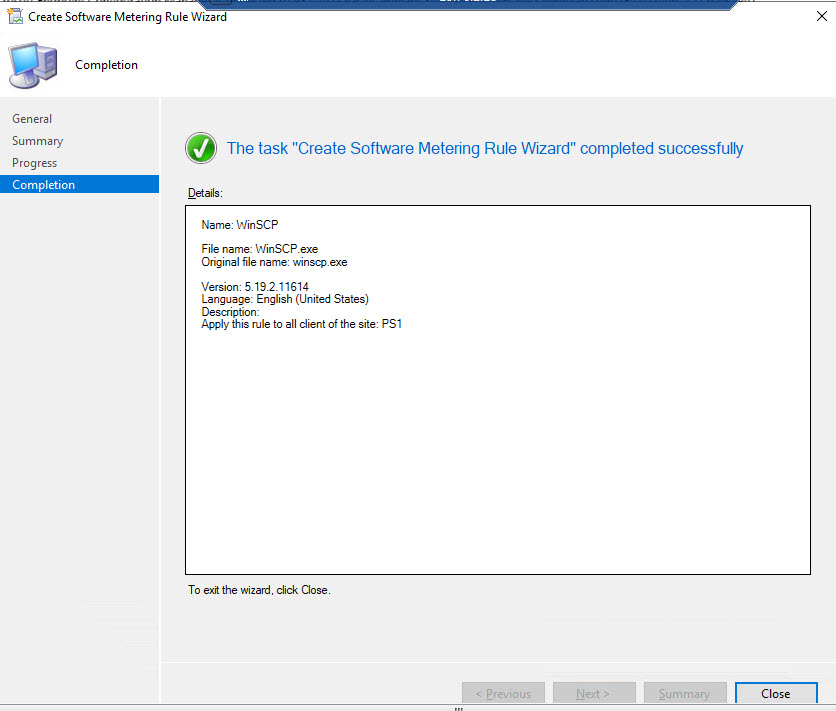
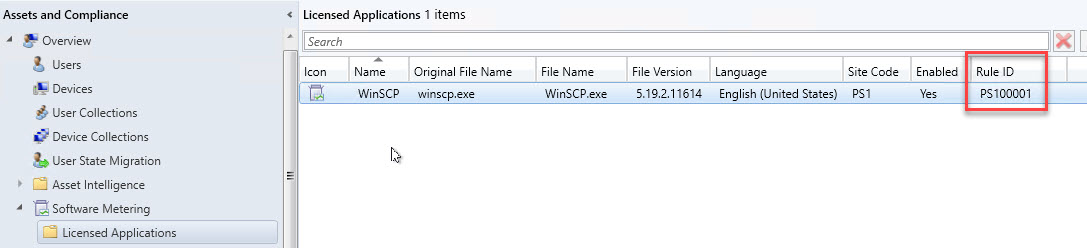
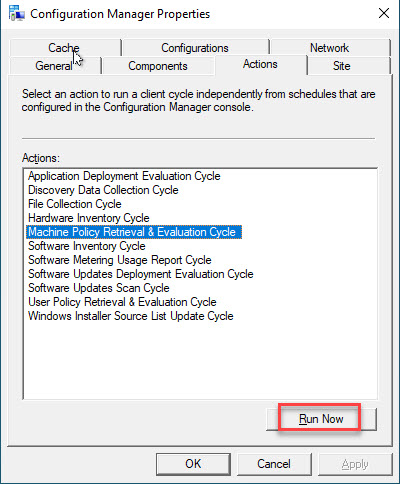
Check the log on client PC:
C:\Windows\CCM\Logs\mtrmgr.log